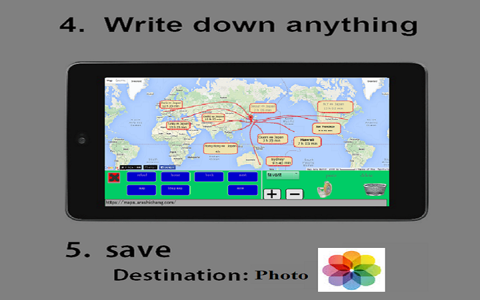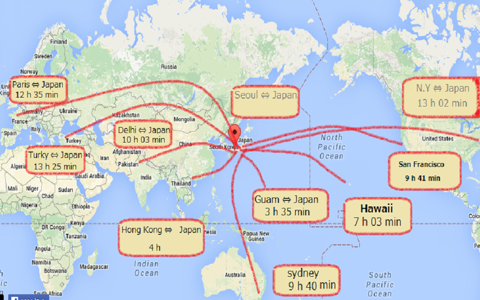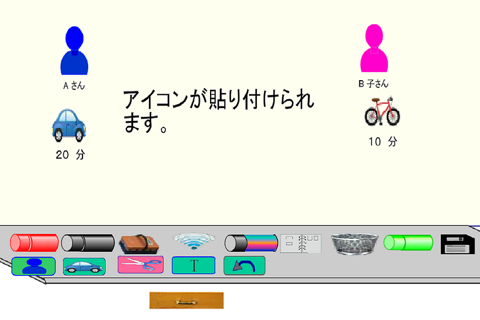Presentation Whiteboard
Thanks for tapping [Read More] (^-^)/
This image editor is for explanation
You cant always convey an idea by email or phone. With simple graphics, you can make your ideas and opinions much more understandable.
As social networking grows, youll meet more people who dont speak your language.
Being understood in other languages takes tremendous time and effort.
Using simple images with writing can make it faster and easier. Like the old saying, "seeing is believing."
This app uses simple icons to help create images easily.
In a hurry?
Use it for business presentations, blog, map,calender,schedule,etc.
Useful for:
① Travel plans
② Recipes, business and cash flow charts
③ Handwriting in images for presentations
④ Add descriptions to Google services (Calendar, Map, Translate)
⑤ Add icons for a relationship diagram
⑥ Transportation flow diagrams
⑦ Can be edited freely image.
◎ Other Uses
① Add text to images show them on your tablet
② Make images for email attachments
③ Written communication ※ For English-speakers talking to Chinese-speakers, use writing when you cant understand pronunciation. Useful for communicating with kids
④ Handwritten notes
⑤ Images for presentations in other apps
⑥ Compare photos side-by-side; rate popularity
⑦ Photo Process and use blog.
Focus on creating
Feel like a businessman making whiteboard images for presentations.
Or like a teacher.
Many useful features:
Add text or images of any size, from anywhere.
Easy to use, so you can focus just on making images.
Useful for presentations.
Have fun creating, and convey your message.
Compare to other apps
(Kid) drawing apps let kids draw for free.
But function is little.
Paint apps are hard for beginners and take time to learn; this image creator has easy to understand icons and functions.
Photo editing apps create beautiful photos; this creates easy, descriptive images.
Handwritten memo apps have more functions that take time to learn; we couldnt find apps easier than this with the same features.
Basics
① Two main screens: "whiteboard" and "drawer."
Whiteboard is for creating images. drawer is for storing tools.
② Press and hold a tool in whiteboard.it moves to drawer. Press and hold it in drawer; it goes back to whiteboard.
③ Add tape or sticky notes: tap their icons; you can move icons with shadows.
④ Theres no "Create New" mode like other apps. Deleting images with the trash tool creates a new image.
⑤ Theyre saved in the "album" app
Functions
● This image editor can use Handwriting
● Add text
● Add a shape (circle, triangle, square)
● Add a ratio to create a pie chart
● Make your original map.
● Paste a picture from anywhere
● Paste a website as an photo
● Add icons (people, vehicles, buildings)
● Cut out photos and grow or shrink them for free.
(Insert most tools from anywhere)
※ Use
Tools
Paint: drawing; tap to adjust size
Text: add text; pink area can be dragged
Trash: delete backgrounds and photos; C (tool) can only be used in whiteboard
Save: Can be saved in the "Album" app
Cut/Enlarge: cut out an image and grow or shrink it
Internet: use Google to find an photo and paste it
Icons: add icons and text